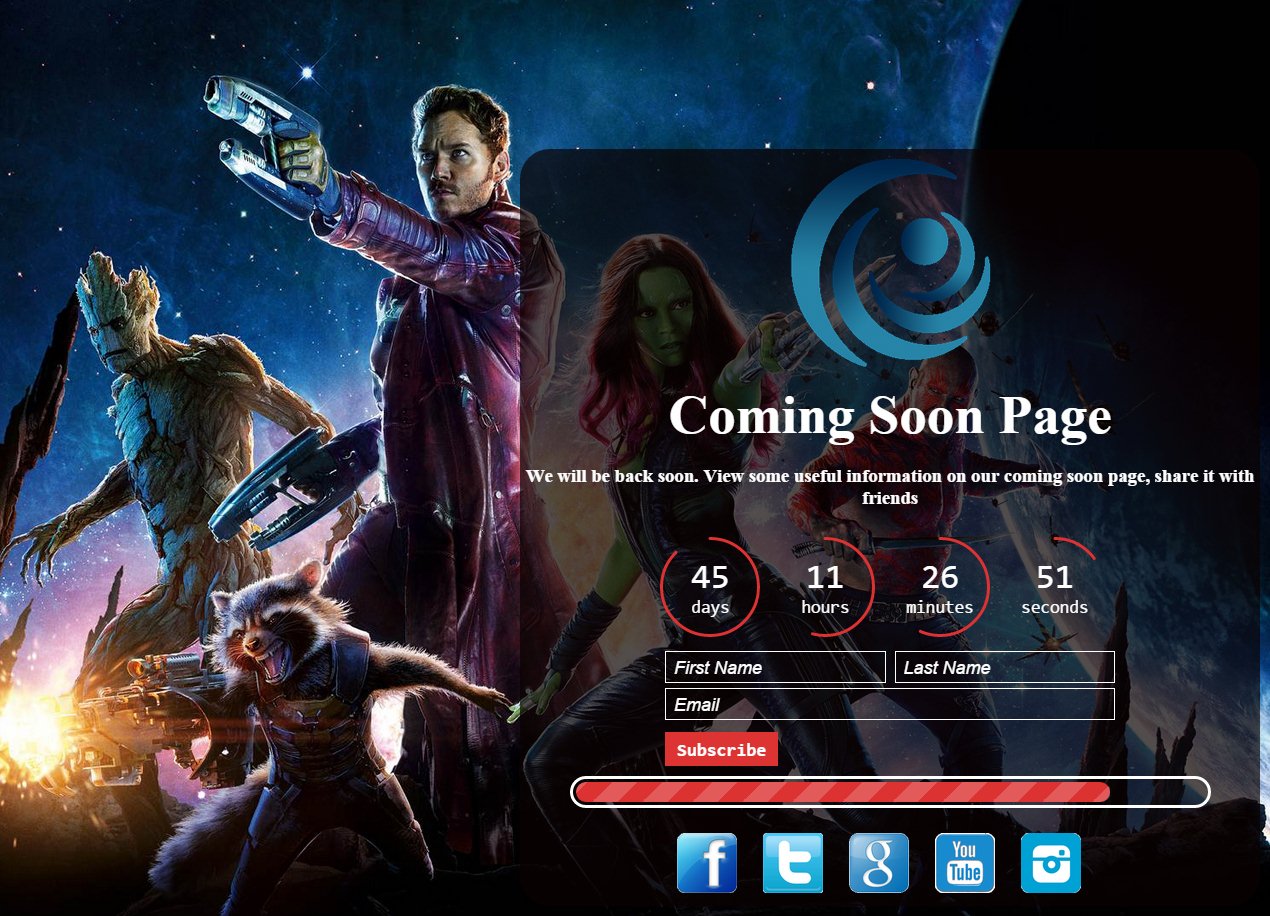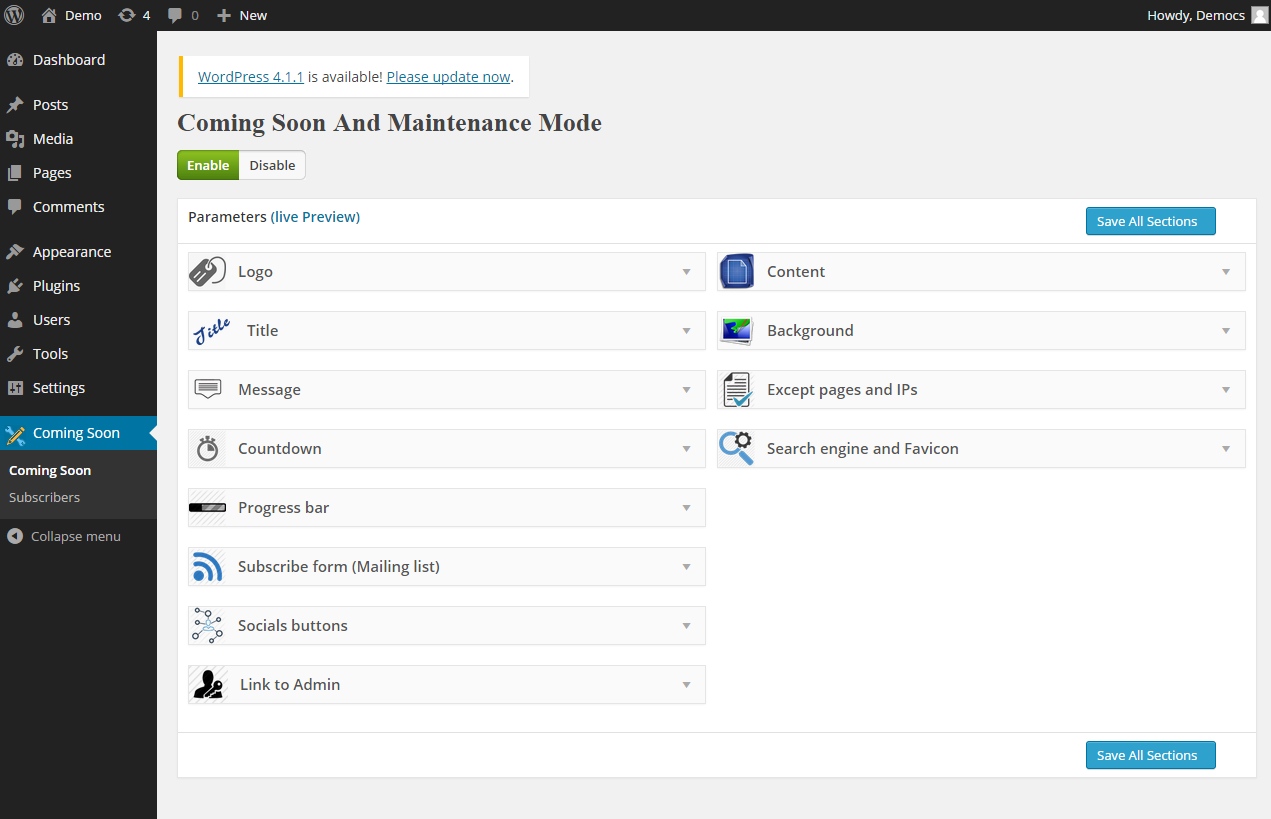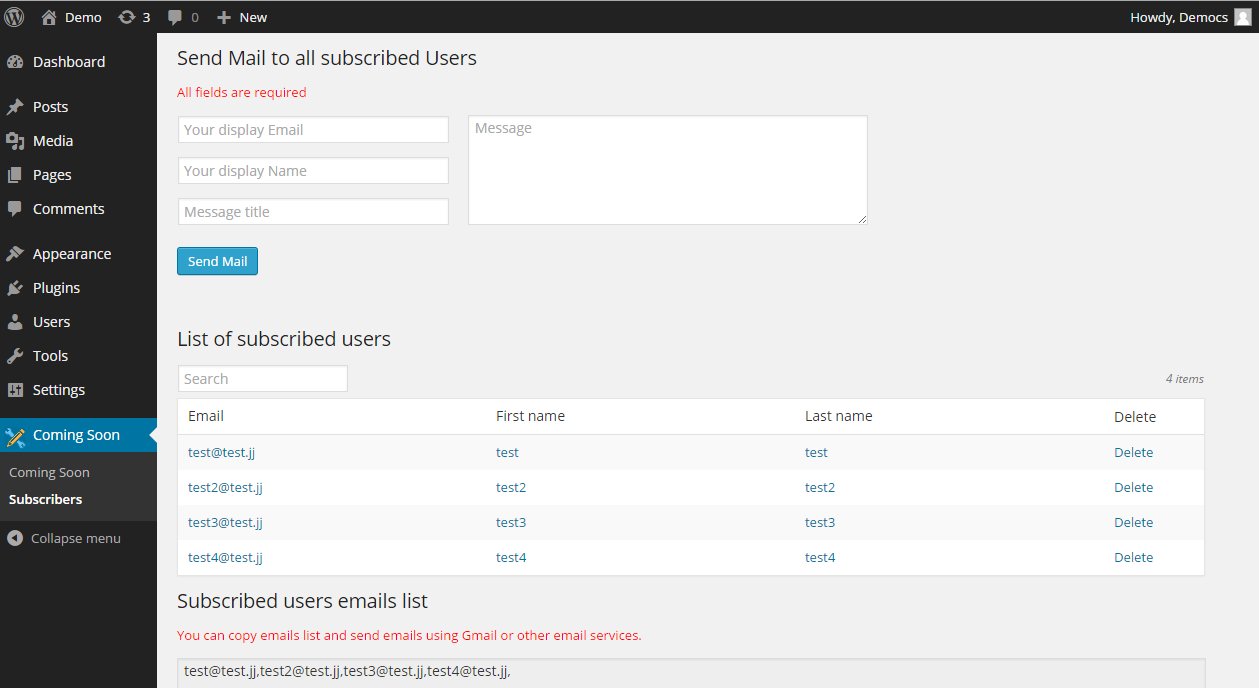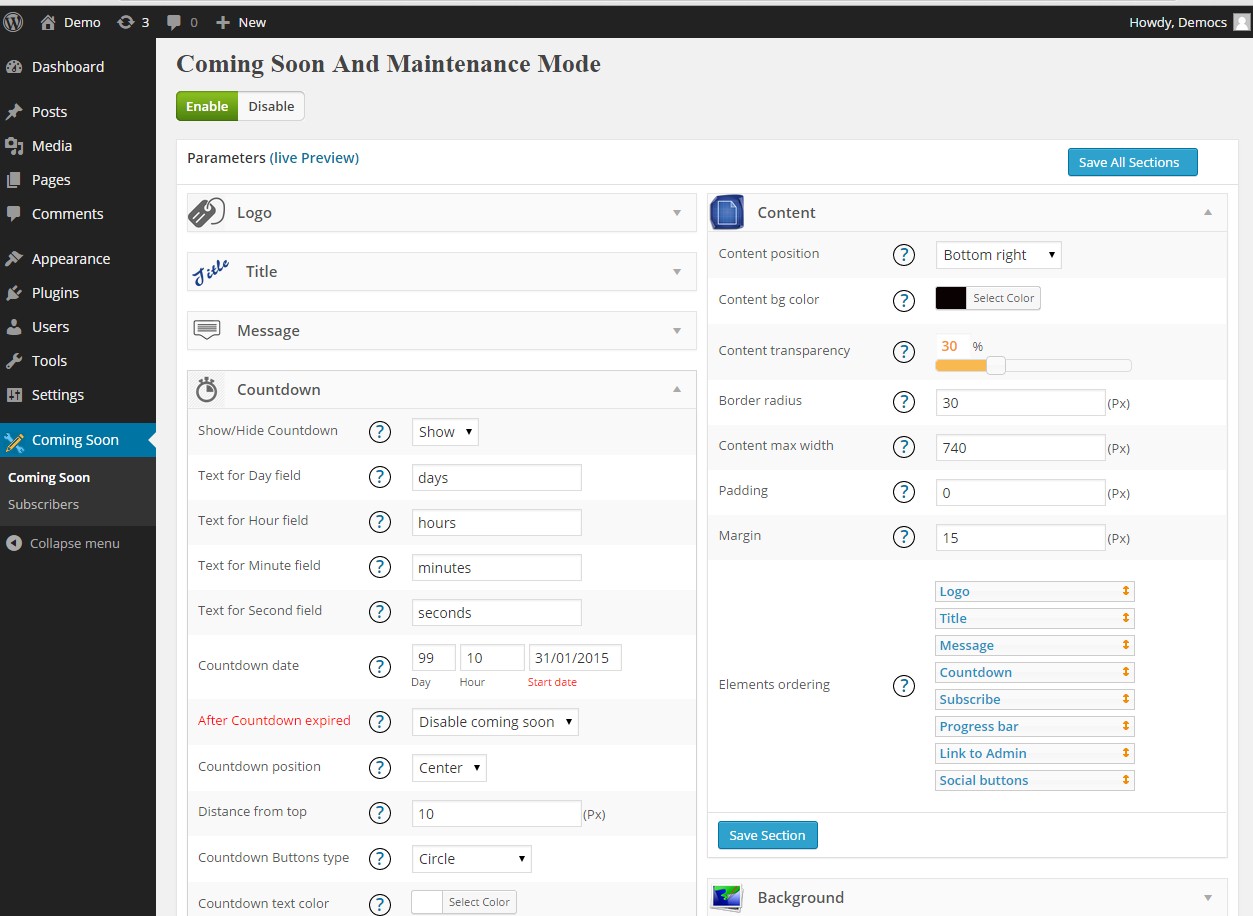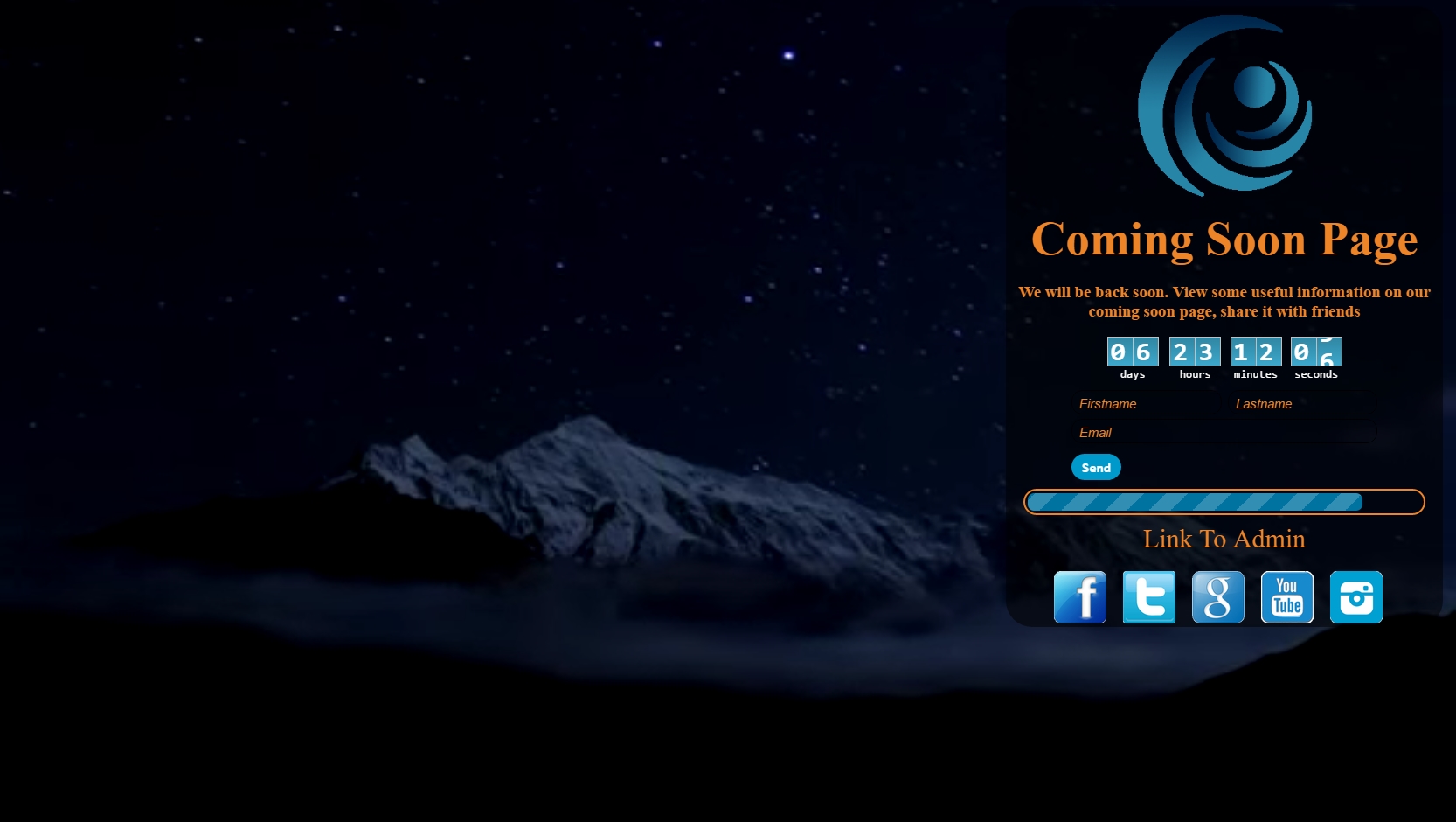Description
Coming soon and Maintenance mode plugin is an awesome tool to show your website visitors that you are working on your website for making it better. It’s not easy to create under construction page for WordPress without coding knowledge. That’s why our team do his best to help WordPress users to create maintenance pages easily and quickly.
View our plugin Demo page:
Our plugin will add some great features to your Under construction page.
Features of Free version
- Easy install and use
- Works perfectly with all versions of WordPress
- Fully Responsive
- Ability to disable plugin for specific IPs
- Highly customizable under construction page
- Ability to set background image and color
- Custom Logo
- Ability to use WordPress post editor for Message
- Social Media Ready(Facebook, Twitter, Google Plus, YouTube, Instagram)
- Ability to open social websites in a new window
- SEO friendly
- Ability to set Meta description and keywords
- Enable/Disable Search Robots
- Uses CSS3
- User friendly back-end
- Tested on popular WordPress themes
You can upgrade the free version to Coming soon and Maintenance mode Pro to add some features.
The features of Pro version
- Awesome Background Slider
- Nice Video(YouTube) background(Not for mobile devices)
- Functional Subscribe Form
- Elegant Countdown
- 3 beautiful and different Countdown designs(button, circle, vertical slider)
- 39 awesome animation effects for all elements
- Ability to set Animation waiting time for all elements
- Ability to exclude specific pages, posts
- Functionality to hide Countdown or disable Under construction page when Countdown time expired
- Countdown position(left, center, right), distance from top, text color, background color, border radius, Size, border width, font-size, Font family
- Content position, background color, transparency and border radius
- Subscribe Form
- Ability to change Subscribe Form all texts, position(left, center, right) and distance from top
- Ability to set font size and font family for Subscribe Form all texts
- Ability to change input border color and radius
- Ability to change placeholder text color, send button bg color, send button text color, input field text color, after submit text color
- Ability to send Email notifications to subscribed users
- Ability to mute or unmute video
- Ability to set Logo position and distance from top, max width and max height
- Ability to set Title color, distance from top, position, Font Size and Font family
- Ability to set Message position(left, center, right) and distance from top
- Progress bar
- Ability to set Progress bar percentage, width, distance from top, position, loading, border color, border width and border radius
- Ability to upload your own images for Social Buttons
- Ability to set Social Buttons position(left, center, right), max width, height, distance from top, distance between Social Buttons
- Ability to set Favicon
- Link To Admin Section
- Ability to set Link To Admin position(left, center, right), distance from top, Font Size and Font family
- You can also change Link To Admin text and color
- Built in 31 fonts for Title, Countdown, Link To Admin, Subscribe Form texts
- Ability to set content maximum width, padding and margin
- Drag and drop ordering for content elements
If you have any type of question occuring our plugin, contact us at our plugin SUPPORT FORUM.
The Under construction plugin allows you to create Coming Soon page for your website simply and quickly. You just need to enable the plugin to change your website to Maintenance mode.
Our plugin works without any problem with all popular WordPress themes that we tested, so you can use our Under construction plugin on any theme you like, if something goes wrong just let us know about it.
Logged out users of your website will see the Maintenance mode while logged-in users will have access to your website. This is ideal solution for web developers who want to show their clients that website is in Maintenance mode while they working on the website.
Step by step guide
Logo
- Show logo – Choose to show or hide your logo.
- Logo – Click “Upload” button to upload your logo.
- Logo position – Here you can choose your logo position(Left, Center, Right).
- Distance from top – Type here your logo distance from top.
- Logo Animation type – Choose animation type for your logo.
- Animation waiting time – Type here waiting time for Logo animation(in milliseconds).
- Logo max width – Type here your website logo maximum width.
- Logo max height – Type here your website logo maximum height.
Title
- Show title – Choose to show or hide your Title.
- Title – Type here the Title.
- Title color – Select the title color.
- Title Font Size – Type here title font size.
- Title Font family – Choose the font family for title.
- Title position – Choose Title position(Left, Center, Right).
- Distance from top – Type here Title field distance from top.
- Title Animation type – Choose animation type for Title.
- Animation waiting time – Type here Title animation waiting time(in milliseconds).
Message
- Show Message – Choose to show or hide Message box.
- Message – Type here message for under construction page(you can use WordPress posts/pages default editor).
- Message position – Choose position for Message box(Left, Center, Right).
- Distance from top – Type here Message box distance from top.
- Message Animation type – Choose animation type for Message box.
- Animation waiting time – Type here waiting time for Message box animation(in milliseconds).
Countdown
- Show/hide – Choose to show or hide.
- Text for Day field – Type here default text for Day field.
- Text for Hour field – Type here default text for Hour field.
- Text for Minute field – Type here default text for Minute field.
- Text for Second field – Type here default text for Second field.
- Countdown date – Type here the Countdown time(days, hour), then select the Countdown start date.
- After Countdown expired – Choose what will happens with Under construction page when Countdown expired(Disable coming soon or only hide Countdown).
- Position – Choose the position(Left, Center, Right).
- Distance from top – Type here the distance from top.
- Animation type – Choose animation type.
- Animation waiting time – Type here waiting time for animation(in milliseconds).
- Buttons type – Choose the buttons type(button, circle, vertical slider)
- Text color – Select the text color.
- Background color – Select the background color.
- Border radius – Type here the buttons border radius.
- Size – Select the size.
- Border width – Select the border width for circle buttons(only appears when you choose Countdown circle buttons).
- Font-size – Type here the countdown text font-size.
- Font family – Select the text Font family.
Progress bar
- Show Progress bar – Choose to show or hide Progress bar.
- Progress bar percentage – Here you can select Progress bar percentage.
- Width – Type here Progress bar width.
- Progress bar position – Choose position for Progress bar(Left, Center, Right).
- Distance from top – Type here Progress bar distance from top.
- Progress bar load color – Select progress bar load color.
- Border color – Select Progress bar border color.
- Border width – Choose progress bar border width.
- Border radius – Choose progress bar border radius.
- Animation type – Choose animation type for Progress bar.
- Animation waiting time – Type here waiting time for Progress bar animation(in milliseconds).
Subscribe (Mailing list)
- Show the Form – Choose to show or hide Subscribe Form.
- User First name text – Type here text for user first name field.
- User Last name text – Type here text for user last name field.
- Email field text – Type here text for email field.
- Send button text – Type here the Send button text.
- Success email text – Type here the text that will appear after users submit the correct email.
- Existing email text – Type here the text that will appear after users type already submitted email.
- Blank email field text – Type here the text that will appear after users submit a blank field.
- Invalid email text – Type here the text that will appear after users submit invalid email.
- Subscribe Form position – Choose position for Subscribe Form(Left, Center, Right).
- Distance from top – Type here Subscribe Form distance from top.
- Font Size – Type here font size for all texts in Subscribe Form.
- Email field border radius – Type here border radius for email field.
- Input max width – Type here max with for input field.
- Font family – Type here font family for all texts in Subscribe Form.
- Input field border color – Select the input field border color.
- Placeholder text color – Select default text color for input fields.
- Send button bg color – Select the send button background color.
- Send button text color – Select the send button text color.
- Input field text color – Select the input field text color.
- After submit text color – Select color of the text, that will appear after submit.
- Animation type – Choose animation type for Subscribe Form.
- Animation waiting time – Type here waiting time for Subscribe Form animation(in milliseconds).
Social buttons
- Show social buttons – Choose to show or hide social buttons.
- Facebook url – Type here Facebook url.
- Facebook img url – Type here Facebook icon url or upload it.
- Twitter url – Type here Twitter url.
- Twitter img url – Type here Twitter icon url or upload it.
- YouTube url – Type here YouTube url.
- YouTube img url – Type here YouTube icon url or upload it.
- Instagram url – Type here Instagram url.
- Instagram img url – Type here Instagram icon url or upload it.
- Social buttons position – Choose position for Social buttons(Left, Center, Right).
- Distance from top – Type here Social buttons distance from top.
- Animation type – Choose animation type for Social buttons.
- Animation waiting time – Type here waiting time for Social buttons animation(in milliseconds).
- Social buttons max width – Type here maximum width for Social buttons.
- Social buttons max height – Type here maximum height for Social buttons.
Link To Admin
- Show – Choose to show or hide Link To Admin.
- Link To Admin text – Type here Link To Admin text.
- Text color – Choose text color.
- Font Size – Type here text Font Size.
- Font family – Select Font family for Link To Admin.
- Link To Admin position – Choose position for Link To Admin(Left, Center, Right).
- Distance from top – Type here Link To Admin distance from top.
- Animation type – Choose animation type for Link To Admin.
- Animation waiting time – Type here waiting time for Link To Admin animation(in milliseconds).
Content
- Content position – Choose content position(Left top, Left middle, Left bottom, Center top, Center middle, Center bottom, Right top, Right middle, Right bottom).
- Content bg color – Select content background color.
- Content transparency – Select transparency for content.
- Border radius – Type here border radius for content.
- Content max width – Type here content maximum width.
- Padding – Type here content padding value(padding properties define the space between the element border and the element content).
- Margin – Type here content margin value(margin properties define the space around elements).
- Elements ordering – Choose the order of showing elements(you can move all elements using drop down functionality).
Background
- Background type – Select the background type you want to use.
- Set color – Select the background color(option will appear if you choose “Background color” type).
- Img url – Type the image url or just upload images for background(option will appear if you choose “Background image” type).
- Slider img urls – Type the image urls or just upload images for Background Slider(option will appear if you choose “Background Slider” type).
- YouTube video id – Type YouTube video Id, for example if YouTube video full url is “https://www.youtube.com/watch?v=0AqnCSdkjQ0”, then you just need to type here “0AqnCSdkjQ0” (option will appear if you choose “YouTube Background” type).
- Video Sound – Choose mute or unmute background video(option will appear if you choose “YouTube Background” type).
Except pages and IPs
- Disable the plugin for this ips – You can disable the plugin for this ips, just type the ip and click anywhere, then type the next ip in next field that will appear.
- Disable the plugin for this urls – You can disable the plugin for this urls, just type the url and click anywhere, then type the next url in next field that will appear.
Search engine and Favicon
- Title(SEO) – Type here the Title for Search engines(It will be visible for search engines).
- Favicon – Here you can upload favicon.
- Enable Search Robots – Here you can enable or disable coming soon page for search robots(If you disable this option then your website will disappear from search engines).
- Meta Keywords – Type here meta keywords.
- Meta Description – Type here meta description.
Subscribers page
On this page you can view subscribed users emails. You can copy emails list and send emails using Gmail or other email services.
You can remove emails from email list as well.
Send Mail all subscribed Users – Send Mail to all subscribed Users
All fields are required – All fields are required
- Your display Email – Type here the Display Email address, your users will see it when you send them email.
- Your display Name – Type here name(company or website name) that your users will see when you send them email.
- Message title – Type here message title.
- Message – Type here message text.
All fields required, so fill all fields and click on send button, that’s all.
Installation
First download the plugin ZIP file.
- Log in to your website administration panel.
- Go to Plugins page and click on Add New button, then click on Upload Plugin button.
- Click “Choose file” then select the WordPress Coming Soon plugin zip file.
- Then Install and activate our plugin.
- From the left panel of Dashboard, click on our plugin gear icon to fully customize the plugin
That’s all, now you can build your Maintenance page. If any problem occurs, contact us at support@wpdevart.com.
FAQ
WordPress Under construction plugin is a user friendly plugin, but here you can see some frequently asked questions that will help you.
-
Why I don’t see my Under construction page
-
- First of all log out from your admin panel(or check the page using other browser).
- Clear your cache.
- Clear your website cache(If you use cache plugin, then just clear it)
- Check the Countdown(it doesn’t matter that you don’t use this feature, because it may be just hidden). If Countdown date expired and you have selected this option “After Countdown expired – Disable coming soon”, then the maintenance page will disappear.
-
Why video background doesn’t work on mobile
-
Android doesn’t allow set autoplay functionality on YouTube embedded videos, so it’s not our fault, it’s a global issue.
-
Can I change the position of content
-
Yes, we have such option and you can do this using drop down functionality.
-
Can I insert video or image into content
-
Yes, you can use WordPress standard text editor for inserting images or videos.
-
Contact us and we will send you the new version.
-
Can I except it for several pages
-
Yes, we have such feature, you can except as many pages/posts as you need.
-
Can I except it for several Ips
-
Yes, we have such feature, you can except as many Ips as you need.
-
Can I copy and use subscribers emails
-
Yes, you can easily use and copy emails, there is no problem with this.
-
I disabled the plugin, but I still see the old title in search engines
-
That’s normal, because search engines need some time for indexing your page again and remove the old title.
-
I have troubles with sending email to users
-
Contact us and we will check the issue.
-
Can I add Favicon for my Under construction page
-
Yes, you can add it from Search engine and Favicon Tab.
-
Can I use background slider on other pages
-
Unfortunately you can use the slider only on our plugin page.
-
What I need to type in YouTube video id field
-
Type YouTube video Id, for example if YouTube video full url is ‘https://www.youtube.com/watch?v=0AqnCSdkjQ0’,
then you just need to type there ‘0AqnCSdkjQ0’ (option will appear if you choose ‘YouTube Background’ type). -
What files I need upload for installing the plugin
-
You need to select the .zip file only, there is no need to extract the zip file, just upload it
-
I purchased the pro version, but didn’t download the pro file
-
Contact us at support@wpdevart.com and send us order details and we will send you the pro version.
-
Do I need to pay yearly or monthly for pro version
-
No dear users, you need to pay only once for pro version.
Reviews
Contributors & Developers
“Coming soon and Maintenance mode” is open source software. The following people have contributed to this plugin.
ContributorsTranslate “Coming soon and Maintenance mode” into your language.
Interested in development?
Browse the code, check out the SVN repository, or subscribe to the development log by RSS.
Changelog
1.0.0
- Initial version.
1.0.1
- Bug fixed
1.0.2
- Bug fixed
1.0.3
- Fixed issues
2.0.0
- Added new features and fixed bugs
2.0.1
- Fixed spelling mistakes in admin panel
2.0.2
- Bug Fixed on 4.2
2.0.3
- Bug Fixed and added featured plugins page
2.0.4
- Bug Fixed
2.0.5
- Added comments for developers.
2.0.6
- Added new function for social websites.
2.0.7
- Fixed bugs.
2.1.0
- Fixed some notices.
2.1.1
- Added new featured plugin.
2.1.2
- Corrected some spelling mistakes.
2.1.3
- Fixed notices.
2.1.4
- Edited some texts.
2.1.5
- Edited Comments in code.
2.1.6
- Fixed mistakes.
2.1.7
- made different changes.
2.1.8
- Fixed mistakes.
2.1.9
- Made changes.
2.2.0
- Fixed notice.
2.2.1
- Made changes.
2.2.2
- Fixed notice.
2.2.3
- Fixed mistakes.
2.2.4
- Added new featured plugin.
2.2.5
- Some changes.
2.2.6
- Added new featured plugin.
2.2.7
- Some changes.
2.2.8
- Some changes.
2.2.9
- Fixed animation bug.
2.3.0
- Corrected some texts(comments) for developers.
2.3.1
- Corrected comments in code.
2.3.2
- Changed some comments in code.
2.3.3
- Changed some options in admin menu.
2.3.4
- Corrected comments in code.
2.3.5
- Corrected comments.
2.3.6
- Fixed mistakes.
2.3.7
- Change some admin options.
2.3.8
- Corrected comments in code.
2.3.9
- Edit admin options.
2.4.0
- Edit admin options.
2.4.1
- Remove featured plugin from admin.
2.4.2
=
- Edit featured plugins list.
2.4.3
=
- Corrected comments in code.
2.4.4
=
- Corrected mistakes.
2.4.5
=
- Edit admin options.
2.4.6
=
- Changed some comments in code.
2.4.7
=
- Edit admin options.
2.4.8
=
- Corrected mistakes.
2.4.9
=
- Made some important changes.
2.5.0
=
- Edit some messages in code.
2.5.1
=
- Changed some comments in code.
2.5.2
=
- Changed some descriptions in admin menu.
2.5.3
=
- Edit some descriptions.
2.5.4
=
- Fixed issues.
2.5.5
=
- Corrected mistakes.
2.5.6
=
- Edit some options descriptions.
2.5.7
=
- Edit comments in code for developers.
2.5.8
=
- Fixed mistakes.
2.5.9
=
- Fixed issues.
2.6.0
=
- Edit menu options and descriptions.
2.6.1
=
- Changed some comments in code.
2.6.2
=
- Edited install database.
2.6.3
=
- Fixed issues.
2.6.4
=
- Added new url for pro version.
2.6.5
=
- Edited comments in code.
2.6.6
=
- Made some changes.
2.6.7
=
- Bug fixed.
2.6.8
=
- Added new featured plugin to the list.
2.6.9
=
- Fixed Upload Button issue.
2.7.0
=
- Fixed issues.
2.7.1
=
- Edit admin option name descriptions.
2.7.2
=
- Corrected mistakes in code comments.
2.7.3
=
- Fixed issues.
2.7.4
=
- Edit comments in code.
2.7.5
=
- Edit plugin files.
2.7.6
=
- Edited default values.
2.7.7
=
- Edit Install database file.
2.7.8
=
- Changed default title.
2.7.9
=
- Edit code comments.
2.8.0
=
- Edit page title.
2.8.1
=
- Add some information about plugin functions.
2.8.2
=
- Edit default settings.
2.8.3
=
- Edit some code.
2.8.4
=
- Changed some descriptions.
2.8.5
=
- Added install database function description.
2.8.6
=
- Edited notices in code.
2.8.7
=
- Added new featured plugin.
2.8.8
=
- Uploaded new icon for featured plugin.
2.8.9
=
- Added function comments in code.
3.1.0
=
- Edit some files.
3.1.1
=
- Changes default parameters.
3.1.2
=
- Edited featured plugin information.
3.1.3
=
- Edited plugin admin panel.
3.1.4
=
- Changed the default title.
3.1.5
=
- Added new featured plugin.
3.1.6
=
- Added new featured plugin.
3.1.7
=
- New featured plugin add from admin panel.
3.1.8
=
- Added new feature – footer message.
3.1.9
=
- Added support link in admin panel.
3.2.0
=
- Added new option.
3.2.1
=
- Changed default options.
3.2.2
=
- Fixed some mistakes.
3.2.3
=
- Added text for option.
3.2.4
=
- Fix spelling mistakes in the admin panel.
3.2.5
=
- Changed icons.
3.2.6
=
- Changed contact form icon.
3.2.7
=
- Added coming soon page text.
3.2.8
=
- Edit the admin option titles.
3.2.9
=
- Added new social icons.
3.3.0
=
- Added new featured plugin – chart.
3.3.1
=
- Added another featured plugin to the list.
3.3.2
=
- Corrected plugin texts.
3.3.3
=
- Edited some code.
3.3.4
=
- New featured plugin added.
3.3.5
=
- Fixed some spelling mistakes.
3.3.6
=
- Added countdown, lightbox and gallery new icons.
3.3.7
=
- Changed the design of featured plugins page.
3.3.8
=
- Changed Subscribers and options page styles in the admin panel.
3.3.9
=
- Changed some option names from the admin panel.
3.4.0
=
- Removed the Google plus.
3.4.1
=
- Changed the default page logo.
3.4.2
=
- Changed the default background color and added descriptions for the SEO options.
3.4.3
=
- Bug fixed – footer message.
3.4.4
=
- Changed some option texts.
3.4.5
=
- Changed a featured plugin icon.
3.4.6
=
- Added a style to the Featured Plugins page title.
3.4.7
=
- Changed some texts on the “Subscribers” page.
3.4.8
=
- Changed the Countdown option name.
3.4.9
=
- New featured plugin icon added.
3.5.0
=
- Changed some option names.
3.5.1
=
- Changed some styles in the admin panel.
3.5.2
=
- Bug fixed – Authenticated stored XSS vulnerability.
3.5.3
=
- Fixed issues (sanitized,escaped).
3.5.4
=
- Bug fixed – exclude IP.
3.5.5
=
- Fixed issues (sanitized,escaped).
3.5.6
=
- Changed an option name and fixed URL mistake.
3.5.7
=
- Corrected social buttons texts.
3.5.8
=
- Improved description texts of options.
3.5.9
=
- Fixed spelling mistakes and added some descriptions.
3.6.0
=
- Corrected some mistakes in the plugin files.
3.6.1
=
- Fixed a bug – IPs.
3.6.2
=
- Corrected the Logo section texts.
3.6.3
=
- Corrected the Title and Message sections texts.
3.6.4
=
- Corrected the countdown timer section texts.
3.6.5
=
- Corrected the Progress bar section texts.
3.6.6
=
- Corrected the Form section texts.
3.6.7
=
- Bug fixed.
3.6.8
=
- Bug fixed!
3.6.9
=
- Corrected some texts.
3.7.0
=
- Improved admin-side texts.
3.7.1
=
- Made some changes to the code.
3.7.2
=
- Changed the descriptions of the admin options.
3.7.3
=
- Removed a featured plugin from the list.